PCM vs Bitstream For Samsung TV
In our main guide about the discussion PCM vs bitstream, we have determined that this selection only really matters in some architectures, one of them being the Samsung TV.
Therefore, I describe here specific settings for the definition PCM vs bitstream for Samsung TV devices. They have just two variants:
- Setting PCM vs bitstream when you connect external devices through HDMI.
- Setting the output format for setting devices that receive sound from the TV, such as a soundbar, home theater system, or headphones
Let´s see these two simple options
PCM vs Bitstream When Connecting External Devices Through HDMI
When connecting an external device, there’s one more thing you need to take into consideration, and that’s the HDMI Input Audio Format. If you do not connect any HDMI input devices to your TV, you do not need to change this setting.
To set up your TV’s input audio, navigate to Settings and select Sound, and then select Expert Settings. Select HDMI Input Audio Format, and choose between the two available audio formats, PCM or bitstream as in the screenshot below.
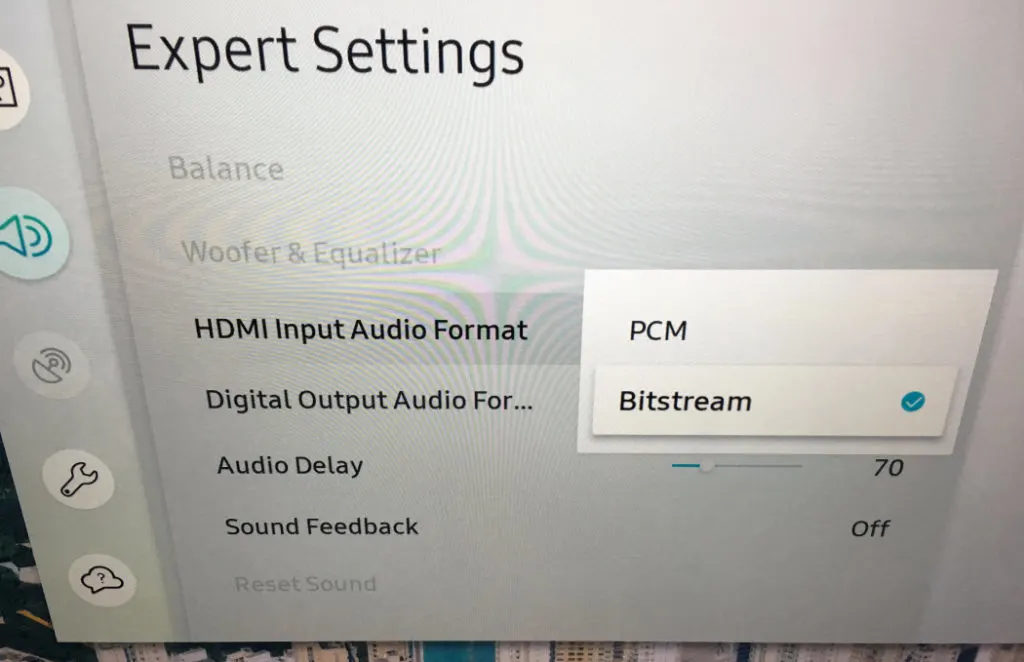
PCM: This stands for “pulse-code modulation.” Use this setting if the external device you have connected to the HDMI port has already processed the sound, and you just want it to come out of your TV’s speakers.
This setting configuration for the Samsung TV changes the signal to 2.0 PCM as it passes through the TV. If you select PCM even though you have a home theater system or soundbar connected, the sound system will only receive 2.0-channel sound and the result will not be multi-channel surround sound, even if the sound system is capable of multi-channel PCM audio.
Bitstream: Use this setting if you plan to have audio processed by a home theater system or soundbar, after passing through the TV.
If you select Bitstream, but do not have a home theater system or soundbar connected, then the TV will process the audio in addition to outputting it. This can often result in reduced volume or other losses in audio quality. We recommend selecting PCM when using the TV’s speakers.
Even if in theory you could lose sound quality, I have not noticed any practical difference in sound quality
This setting is required in order for a home theater system or soundbar to be able to offer multi-channel surround sound from other devices connected to the TV if it is capable of it.
We have a dedicated article about the proprietary HDMI Input Audio Format in regards to the discussion Bitstream or PCM, however, it does not arrive at a different conclusion.
Digital Output Audio Setting
Remember, the output format is for devices that receive sound from the TV, such as a soundbar, home theater system, or headphones.
If you are not connecting one of these to your Samsung TV, then you should leave this setting on PCM, or you may experience reduced audio volume or other issues.
In practice, I have not noticed this reduced audio volume, anyway, but the technical best practice here is to leave the setting in PCM.
For the best sound experience such as multi-channel surround sound, set this to the highest mode that your sound system can support. For modes with more than 5.1 channels of audio, an optical cable will not suffice. You will need to connect the sound system using HDMI ARC.
Navigate to Settings, and then select Sound. Select Expert Settings, and then select Digital Output Audio Format. Next, choose your desired audio format:
PCM: This setting is only recommended to use if your sound system experiences issues on higher settings (meaning the system may not be compatible with Dolby), or if it is the only option available for the content you are currently displaying on the TV. This setting will only output the left and right channels (2.0) and is not capable of multi-channel surround sound.
Dolby Digital: This provides a multi-channel audio experience, up to 5.1 channels of sound. It is compressed enough that it can be used with an optical cable. Use this setting in order to enjoy multi-channel surround sound from sound systems that are capable of 5.1 processing.
Other Options With Dolby Digital And DTS
You may have other options like Dolby Digital+, DTS, or Auto. These vary from model to model and typically provide even more channels or sound quality than regular Dolby Digital. The Auto selection will always use the best format for the content, so it is the recommended option if it is available.
Settings higher than Dolby Digital, such as Dolby Digital+, require more bandwidth than an optical cable can support. To enable these settings, connect the home theater system or soundbar via HDMI ARC for greater bandwidth.
Dolby Atmos Output: To output Dolby Atmos from certain apps that offer it, like Netflix, you need to select Dolby Digital + on older Samsung TVs and Auto on TVs from 2020 to up 2023.
Note: If settings are grayed out, it may be because the content you are currently displaying on the TV, or the source you have selected, does not support that output mode. For instance, in the Hulu app, the Dolby Digital option may be grayed out when browsing shows, but once a selection is made and you are watching the show, the option becomes available.
How To Change PCM To Dolby Digital on Samsung TV
To change PCM to Dolby Digital on the Samsung TV, you can easily go inside this menu path Settings -> Sound -> Expert Settings -> Digital Output Audio Format
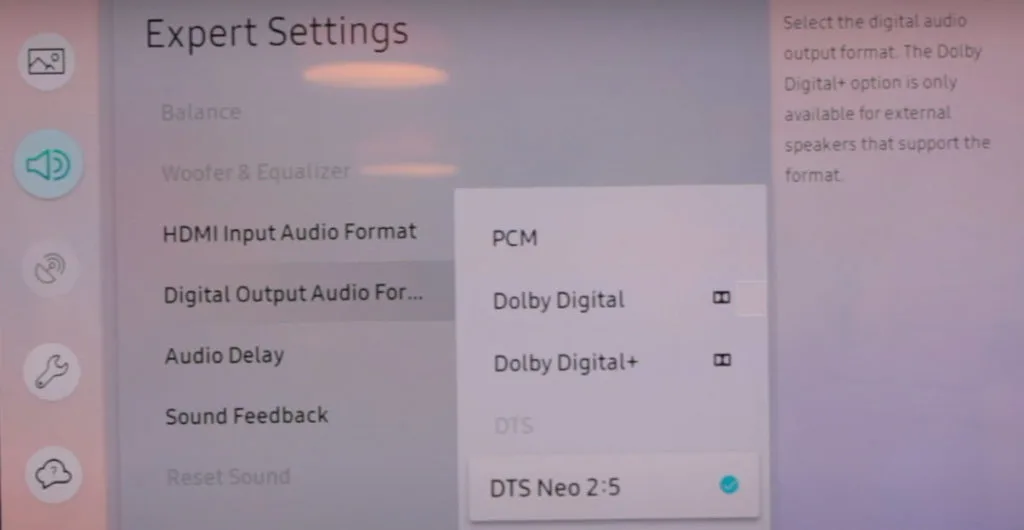

I am Bob. I work as an audio engineer and audio technician. I work in mastering and arranging bridges in existing songs and the arrangement and orchestration of the chorus. In Planet HiFi I test gear for a couple of days and write a review. I also write about AV topics, amplifiers, speakers, and headphones.


Diana
Monday 12th of December 2022
Sound to come thru Phonak hearing aid attachment, sound not coordinate with pic
LG
Sunday 16th of October 2022
Thank youj very much for creating and maintaining the gem that is planethifi- none i repeat -0 of the other tech audiofiles coudnt answer the question regarding different settibgs for input-output on Sams and then when added yamaha soundbar to the quesgtions about what optimal settings could/should be selected none of the "experts" didnt answer! Best regards LG